Press Start 2P Font characters image

Press Start 2P Font Lowercase characters sample
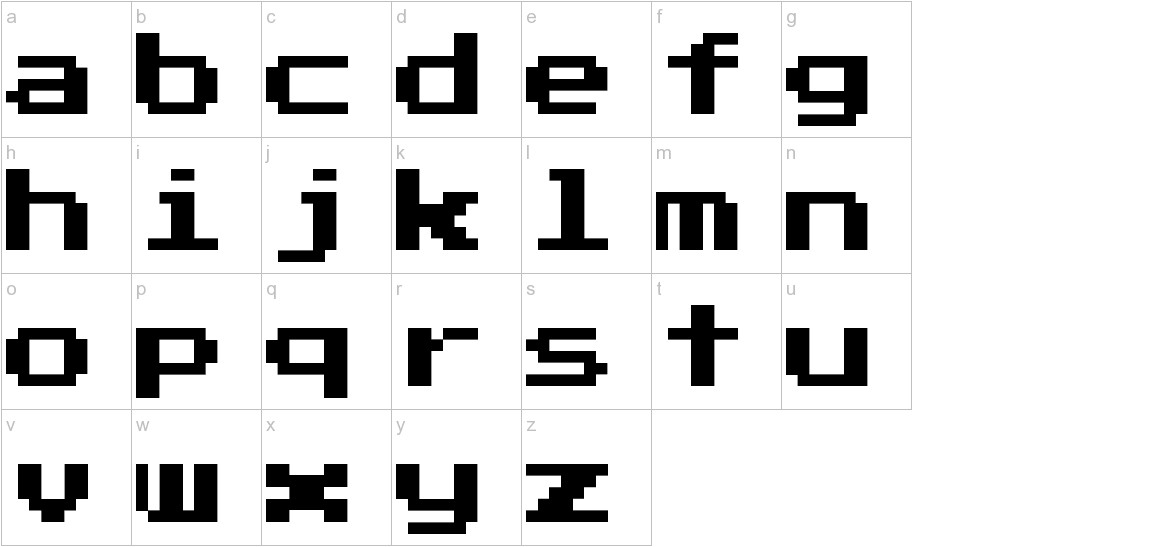
Press Start 2P Font Uppercase characters Sample
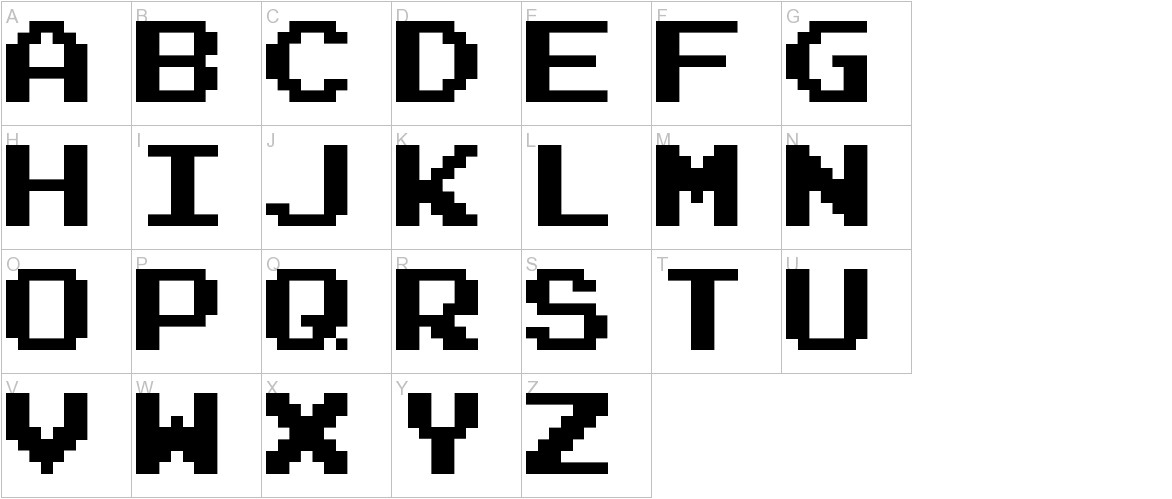
Press Start 2P Font Other characters Sample
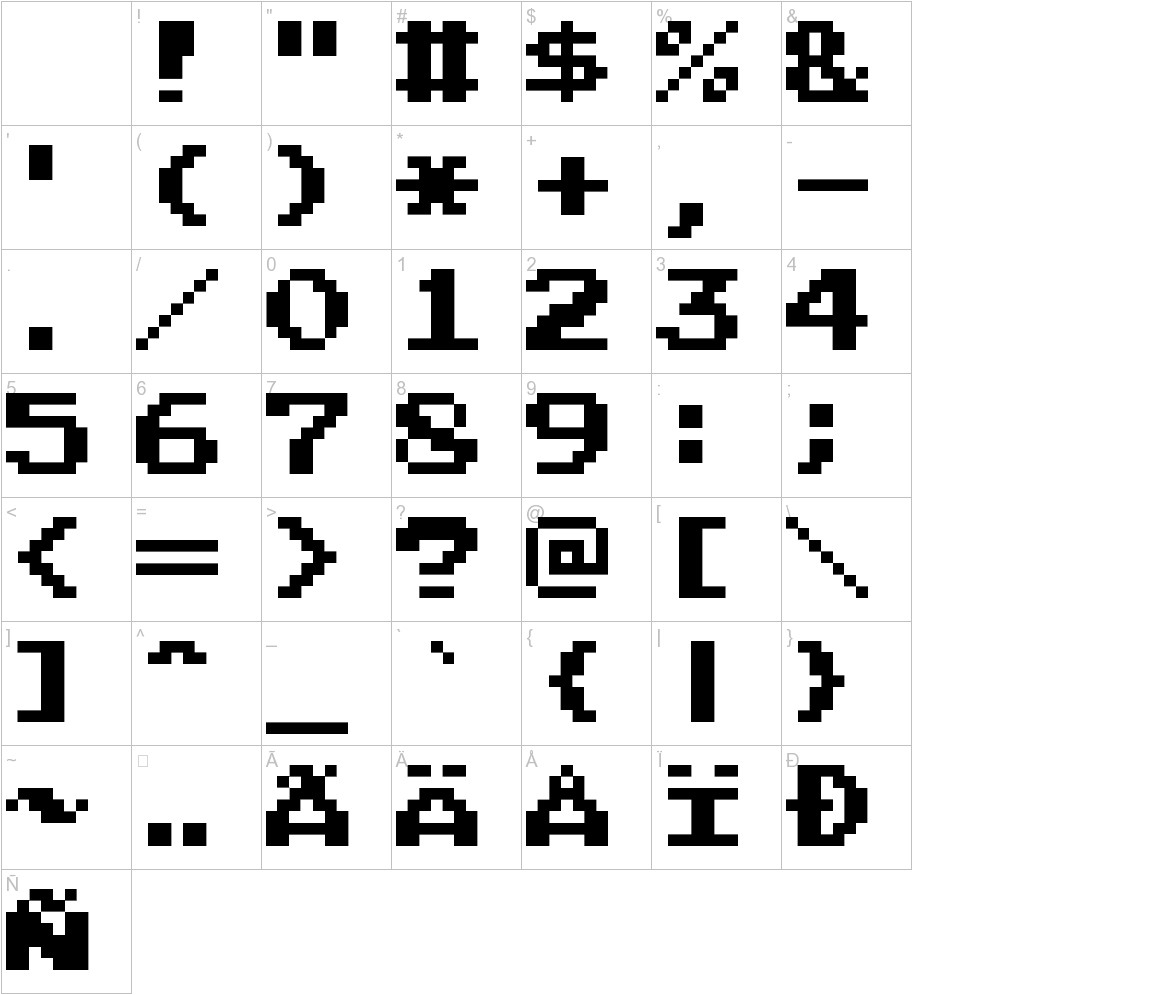

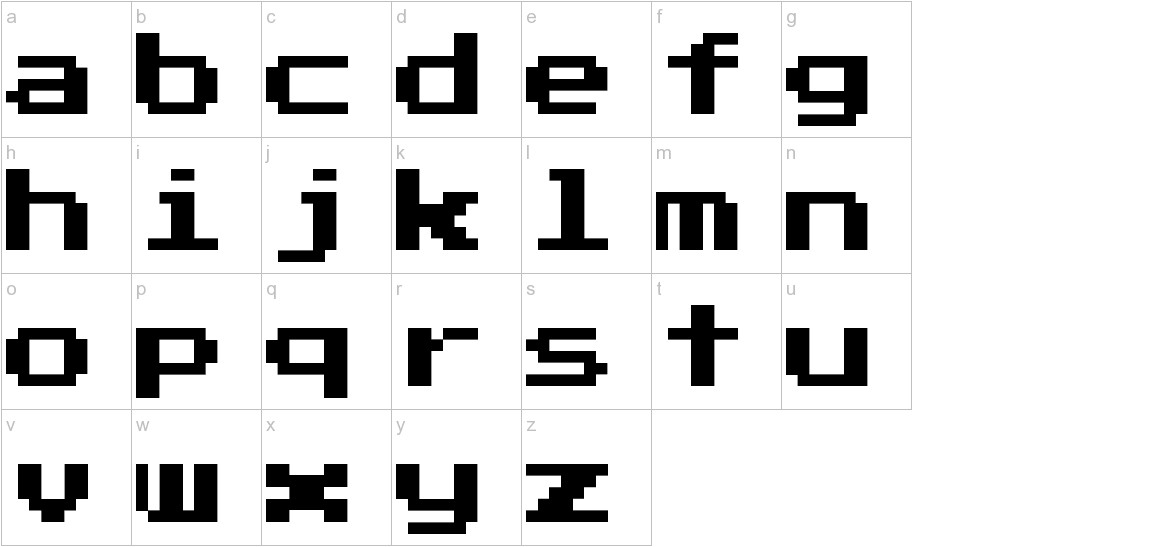
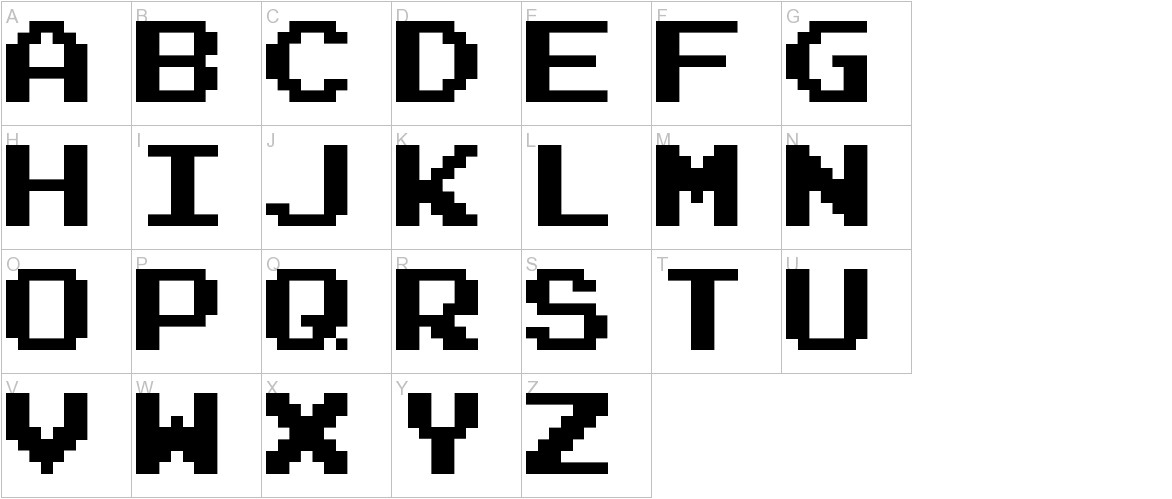
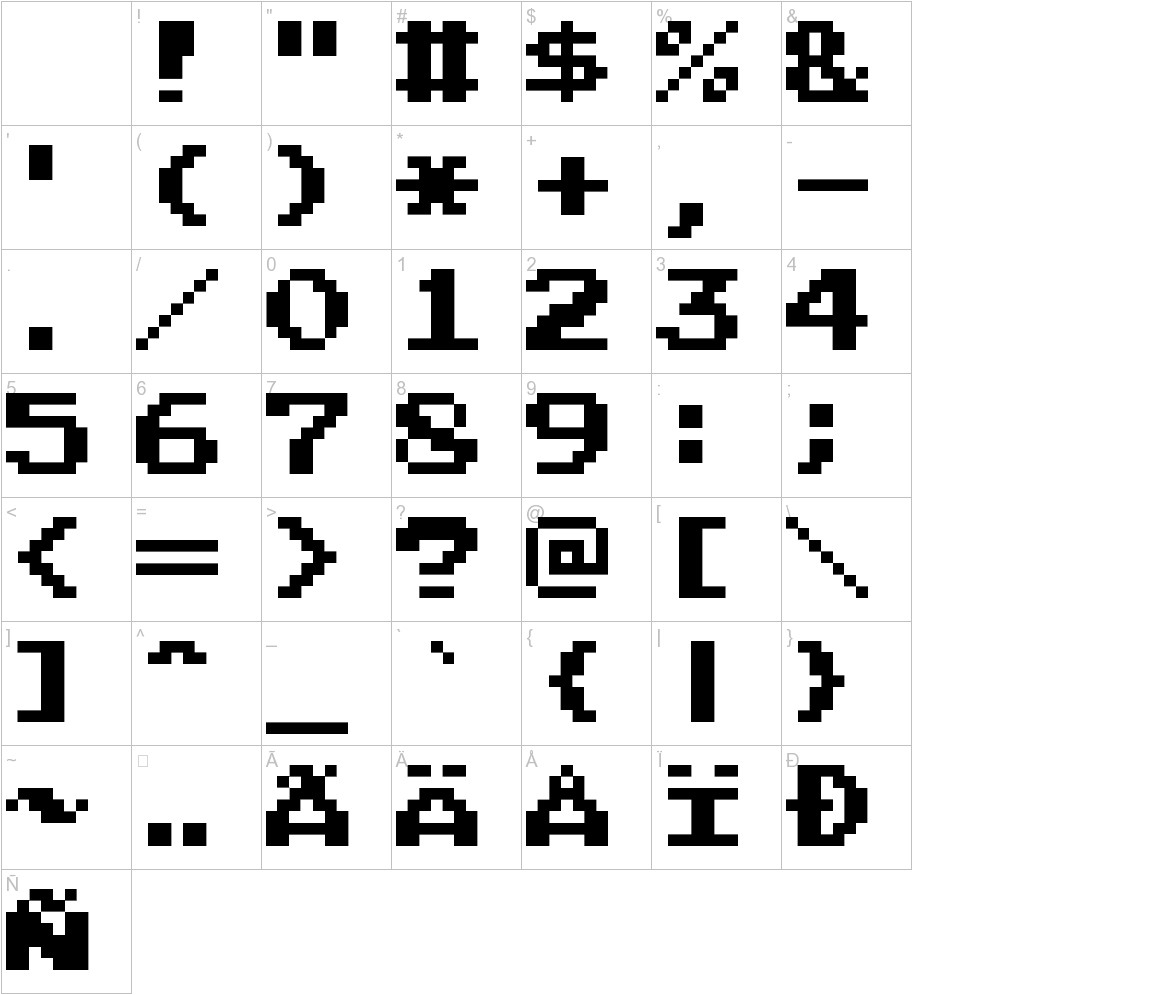
Installing Press Start 2P Font on Windows 10, Windows 8, or Windows 11:
Alternatively, you can copy the font file and paste it into the following folder:
C:WindowsFontsC:WindowsFontsA pop-up message may appear asking for confirmation. Click Yes or OK to proceed with the installation.
From the application’s font menu, select Press Start 2P as the font.
If you see the Press Start 2P font listed and it displays correctly, the installation was successful.
C:WindowsFonts or C:WindowsFonts) and locate the PressStart2P.ttf file.How to Install the Press Start 2P Font on Mac
Step 1: Download the Press Start 2P Font
Step 2: Extract the Font File
Step 3: Install the Font
Step 4: Use the Font
Troubleshooting