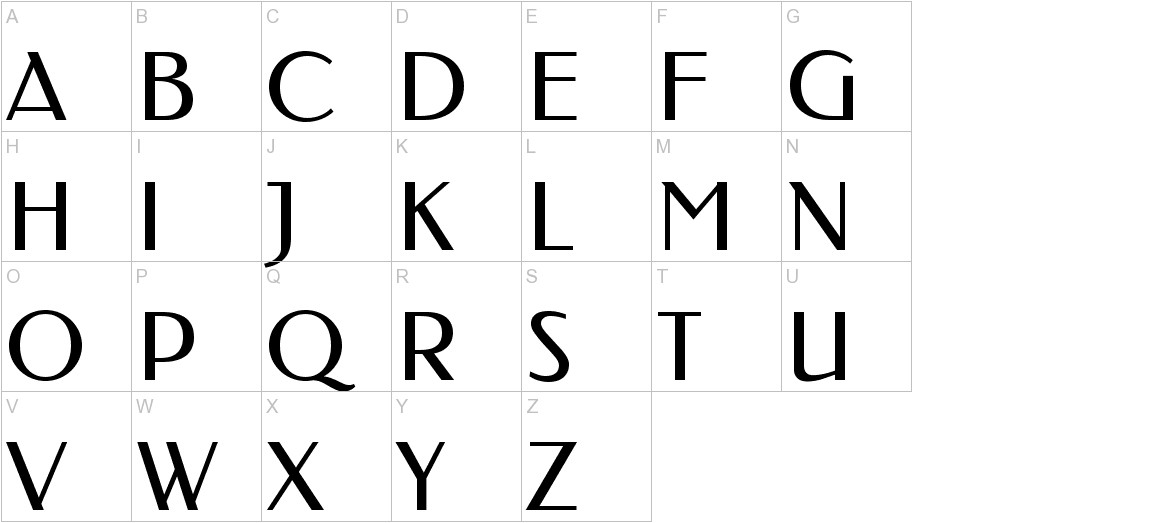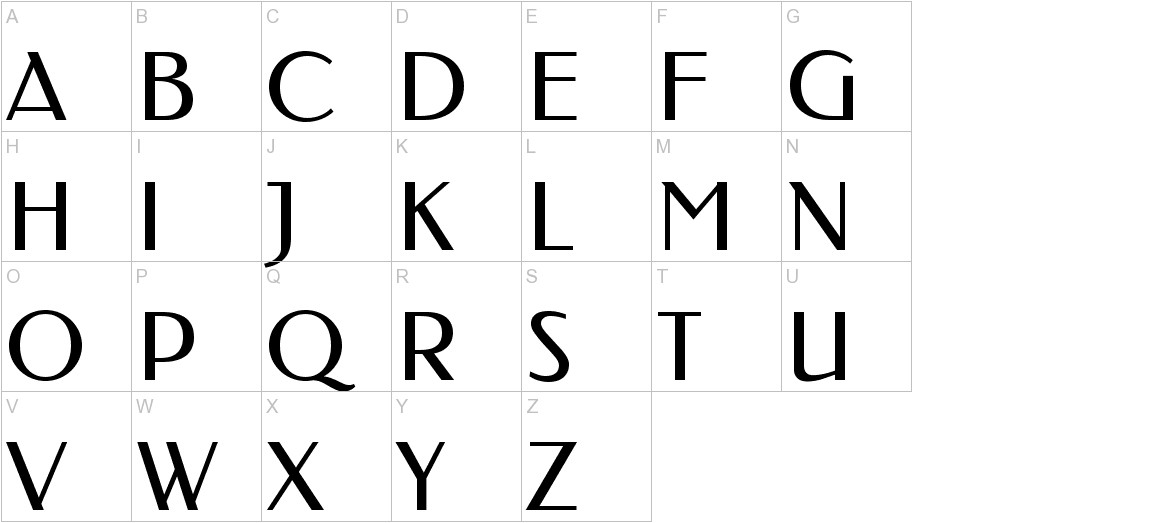How to Install the Federo Font on Mac
- Download the Federo font.
- Click on the download link provided to download the font file.
- The font file will be downloaded as a ZIP archive.
- Extract the font file from the ZIP archive.
- Double-click on the ZIP archive to open it.
- Drag the TTF font file from the ZIP archive to your desktop or another desired location.
- Open the Font Book application.
- Click on the Launchpad icon in the Dock.
- Type Font Book in the search bar and click on the Font Book icon to open the application.
- Add the Federo font to Font Book.
- Drag and drop the TTF font file from your desktop or other location into the Font Book window.
- The font will be added to the Font Book library.
- Activate the Federo font.
- Click on the Font Book menu in the menu bar and select Preferences.
- In the Preferences dialog box, select the Fonts tab.
- Check the box next to the Federo font to activate it.
- Use the Federo font in your applications.
- Open the application in which you want to use the font.
- Select the text you want to format.
- Click on the Font menu and select the Federo font.
The Federo font will now be applied to the selected text.
Tips:
- You can also install fonts by double-clicking on the TTF font file. This will open the Font Book application and add the font to the library.
- Once a font is installed, it is available for use in all applications on your Mac.
- You can uninstall a font by removing it from the Font Book library.